SDR Radio using DVB-T USB Dongle (RTL-SDR) -- Page 2
Downloading / Installing SDR#
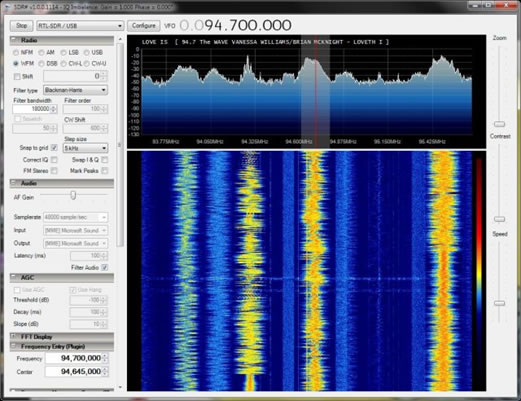
- Download generic USB driver installer (zadig). You can put it in the same temp directory. No need to install it; just run the software.
http://zadig.akeo.ie/
Unzip the downloaded file. It doesn’t matter where, but perhaps the directory you designated for the SDR might do (like c:\SDR, c:\sdrsharp, etc.)
- Now this is the tricky part; plug in your TLB dongle to your PC. It will automatically try to install the digital TV driver. Suppress it. Or if you couldn’t stop the installer, then use device manager to uninstall the driver.
Run zadig.exe. Click on Options > List All Devices. Make sure it says WINUSB in the box in the right hand side. Not LIBU?SB or LIBUSBK. The top box should say Bulk-In, Interface (Interface Device 0). If not, check the device manager to see if TLB driver is installed for your dongle. Delete it if it is.
Click on “Install Driver” button. The installation may take a few minutes.

- Download the sdr# package and RTLSDR plugin from sdr# home page (http://sdrsharp.com).
Download them into a temporary directory, say c:\sdr-install. You’ll get rid of them after the installation. Unzip sdr-install.zip file to your designated destination, say c:\sdrsharp. Run install.bat - Once that’s done, invoke sdrsharp.exe to start the application. You should see “RTL-SDR (USB)” on the top of the control panel. Click on Play to start the application.
- Play around with the control panel; there is no user manual, but the operation is fairly intuitive.
There are a few plug-in modules, such as frequency manager, that you may wish to install. Download and install.
SDR# is a simple, but competent SDR software. Using the Up-converter, you can receive HF bands nicely, but for its simplicity, I often use it as an alternative FM radio. You can also listen into 2m and 440 repeaters without using the converter.